In the forward auction website there are three types of logins: Buyer, Seller, or Admin.
Users are able to find specific items they are looking for in the search bar, they can also search through the category section to view similar items, or surf through the future selling section if they don’t have a specific item they are looking for. The forward auction website also allows buyers to buy directly without having to bid on an item. Buyers can rate the seller as well as review the item they bought from a specific seller.
For beginner buyers or sellers there is a forum section where they are able to look at questions other users have asked and their answers. They can also ask questions and answer questions to help their community.
Sellers can easily set up an item for sell in the “Sell An Item” section. They select the category(ies) the item falls under, select if they want the item to be auctioned, sell now, or both. Once they select the “auction” option they are able to set up the start price and the reserve price. If the seller selects “buy now” they set up the retail price and then the price they are selling it for. Then the sellers are able to add a title and description to the item they want to sell. They have the option to put in keywords for the item so the buyer can look this up in the search bar. The seller also has to set up when the item will go on sale, if there is free shipping (if not they set up a shipping price), and the company that will be delivering the item. The seller can upload a picture of the item or a video. If they want to be featured in the home page they can pay extra. They are able to “save and post later” or “finish”.
A buyer is able to see what bids are active, the bids won, the bids lost and what they can buy. All of this is in the “buyers dashboard”. The sellers also have a “sellers dashboard” where they are able to see what they are selling, what they have sold, drafts of future items they want to sell as well as the bids that have ended. Both the sellers and the buyers have an inbox to check their messages they have gotten from either buyers or sellers. Sellers and buyers also have a profile where they can enter their email, an about me section, and other details they want to provide for other users to see. Both sellers and buyers have a payment section to view what they have bought/sold and at what price. Users are also able to block other users or report them for inappropriate behavior. Users can also have a setting where they get notifications via email and SMS (the SMS option is only allowed when the user provides their cellphone number).
An admin has a different type of homepage. They are able to see the amount of users they have. They are also able to see the amount of products they have open, featured, closed and won. The admins can also see the type of transactions as well as the type of users that they have. They are also allowed to add a product, view the products and edit them, as well as make their products the “deal of the day”. The admins can also look at their banners and edit them. They have a section called “dispute” section. Admins are also allowed to change membership settings. Admins can modify categories, they can also receive messages, look at reviews of products, manage shipping options, communicate with auctionsoftware.com to report a problem, look at referrals and approve them, look at all the transactions (recent ones first), have blogs, forum questions and categories, keep track of the stores where the items are at. The server settings is where the admin is able to connect to facebook, linkedin, connect to a database, a server, and have general settings for the biddings. Admins can also change the language of the website. Also, view the list of escrow payments. They are also able to change the pages description like the “about” section, “sellers” section etc.
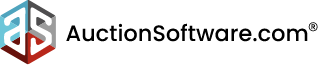



Recent Comments