Definition:
Enterprise Resource Planning (ERP) is a software that can combine the facets and processes of a business into one integrated system. For most B2B companies, a functional ERP ensures different business management applications work together. Many back-office functions, such as Information Technology (IT) services, inventory software, warehouse management, and HR functions can be completed harmoniously with the use of ERP software. With ERP e-commerce integration, you benefit from a single, unified data hub that eliminates silos.
Add-on ERP modules allow smaller organizations to implement functionality over time to save money and resources. This allows these organizations to grow into their ERP system as their organization scales for growth instead of implementing all functionality at once.
Enterprise resource planning (ERP) in Auction.io refers to a type of software that organizations use to manage day-to-day Inventory activities such as Auction Posting, Edit Auction, Manage Auction, Drop Shipper Upload,Image Uploads, Preview Auction, Catalogs and Email Marketing. A complete ERP Inventory suite of Auction.ioalso includes Inventory Products, Draft, Live Products, Closed Products and the Control of Making Edits, sorting positions, move product from one Auction to Different Auction, shifting control to one Auction to Different Auction, Column Settings and Exporting Lots.
ERP systems tie together a multitude of business processes and enable the flow of data between them. By collecting an organization’s shared transactional data from multiple sources, ERP systems eliminate data duplication and provide data integrity with a single source of truth.
Today, ERP systems are critical for managing thousands of businesses of all sizes and in all industries. To these companies, ERP is as indispensable as the electricity that keeps the lights on. Here we can get the Inventories from Amazon by updating ASIN Ids on Add Inventories ASIN input field and the full details of the product with prepopulate on all other fields.
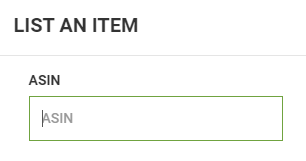
With the implementation of ERP software, your e-commerce website is more manageable and easily organized with a streamlined order process. In a new era of buying, more value is placed on transparency than ever before. With ERP e-commerce integration, your customer is kept in the loop on the Inventory Management process. Your business benefits from the software because your inventory data remains accurate and organized throughout the sale, and each step of the process is automated.
Companies that excel at inventory management drive the maximum amount of profit and customer satisfaction from the least amount of investment in resource.
Companies that integrate their enterprise resource planning (ERP) systems with inventory management functionality have a competitive advantage. The main competitive advantage, however, comes from being able to share information within different parts of their business in real-time.
Clicking on the ERP Tool menu on Left panel user will be redirected to the ERP inventory page where sellers can find all the Auctions and lots which are posted.
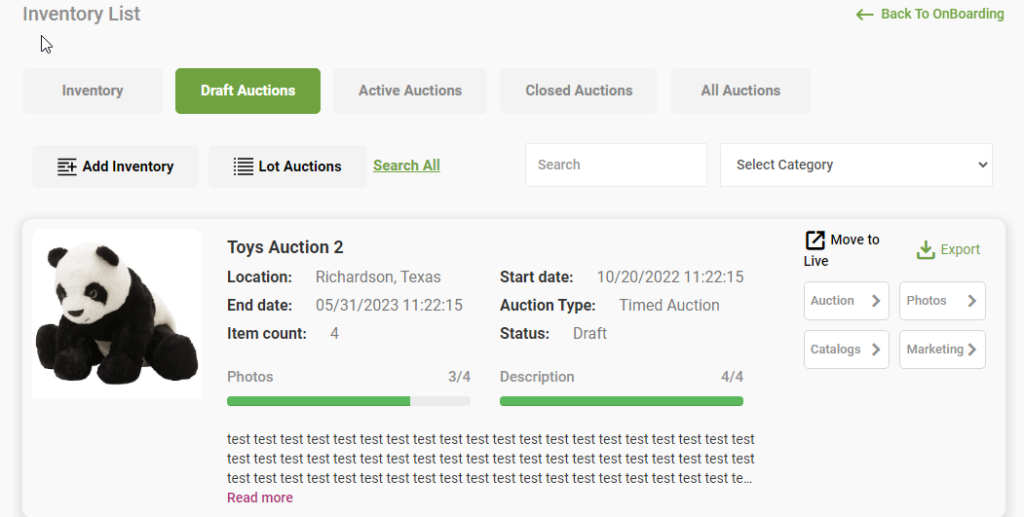
Clicking on ERP tool users will be redirecting to the Draft Auctions page on ERP. Where users can find all the draft Auctions which are not yet moved live.
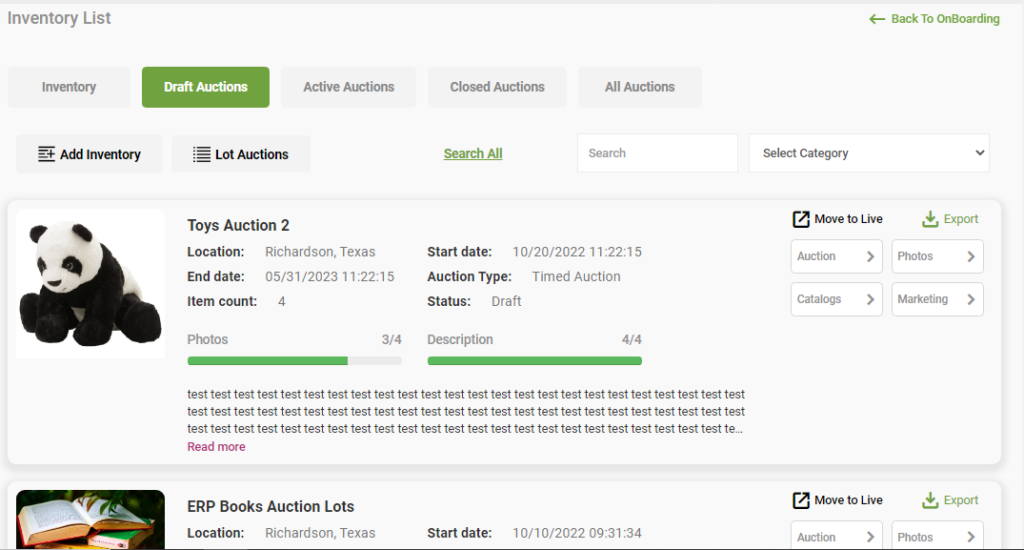
By Clicking the “Auction” tab on the particular Auction Seller Can find the drop menus to Edit the Auction and Manage Auction Lots.
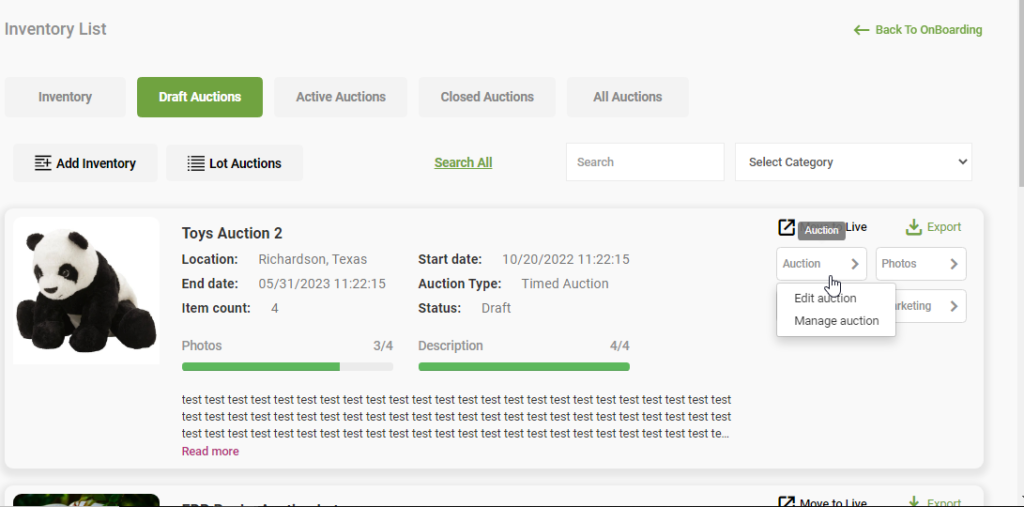
By clicking Edit Auction Drop item under the Auction tab redirect the user to Edit page of the Auction where user can edit all the Auction details such as Inventory Info (*Name, *Address, *Country, *City, *State, *Postal, *Phone, Category) Inventory Attributes (Auction Type, Buyer’s Premium(%), Auction Start Date, Shipping Option, Auction End Date, Expected Total Donation Amount, Ending Items, Ending Minutes, *Description) and Click Save icon on the top of the page.
Manage Auction:
By Clicking Manage Auction Drop item under the Auction tab of the particular Auction redirects the user to the Manage Auction page. Here Seller can Find Existing lots and Lots in Inventory.
Here Seller can Edit Lots, Make Actions like “Edit Sequence”, “Move to Auction”, “Lot Auctions”, “Column Settings”, “Export Lots”. Also User can Rearrange the Order of the lots by dragging it to the position where it needs to be.
- Existing Lots: Lots which are posted in the Auction or moved to the particular Auction.
- Draft (Lots) Drop Shipper: Lots which are imported through Drop shipper using a CSV file.
- Edit Sequence: Users can Switch to some other Auction without going back to the ERP page and clicking it. Which Means User can go from One Auction Lot view page to another by Click Switch to Auction-> Select Auction which needs to be viewed.
- Move to Auction: Seller can Move a lot from one Auction or from Lot Inventory to Another Auction. By selecting a lot and choosing an Auction from Move to Auction Drop box seller can move lot to Auction
- Lot Auction: Here Seller Can Add New Lot, import a Lot Product or Delete a lot using the drop items.
Add New item – Seller can add a product under the Auction by clicking Add new lot drop item under Lot Auction in a particular Auction.
Import New Item – Sellers have to click Lot Auction and select Import New Item on the drop box to import a product under a particular Auction. A pop up will be populated and sellers have to upload a csv file to import and click upload once the file is uploaded.
Can download a sample CSV which is available on the pop up.
Delete – Seller can Delete a particular lot from Auction by selecting a lot using check box and clicking Delete on the drop item under Lot Auction.
- Column Settings: Seller can select the columns which ever they need to see and which ever need not. By clicking Columns button on the top of the Auction view page will get the Drop box with all the columns of the lot template, there seller can click and hide the columns which ever need to be hide. They have to click it If that needs to be shown again.
- Export Lots: Seller can Export inventory of Auction io in Auction.io, Live Auctioneers, Hybrid, Proxy bid CSV format and can upload exported inventory files on the respective sites.
- Edit Lot Details: By clicking Lot details seller can change all the Lot Details. For example, by clicking the Lot Number user can change or Edit the lot Number.
- Search: Users can search a lot with the Name/Title of the lot using the search bar. By Entering the Name and selecting the status (Draft, Live, Sold, Unsold, Closed) user can search lots and will be getting the related result.
Photos
Sellers can upload photos to their inventories and Manage them using this photos Option on Auction.
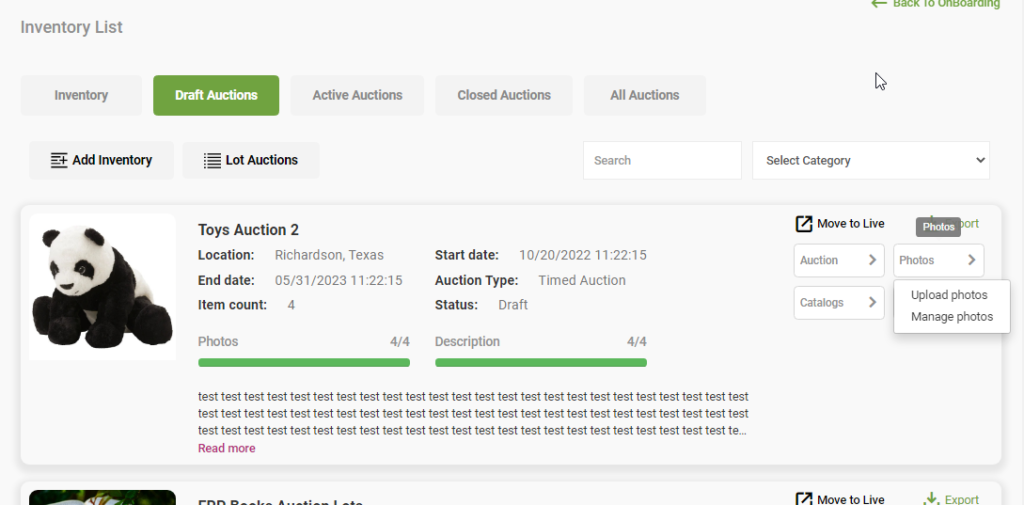
Users will be redirected to the Photo uploader page where they can upload multiple images to the Auction with the given procedure to their Auction and lots.
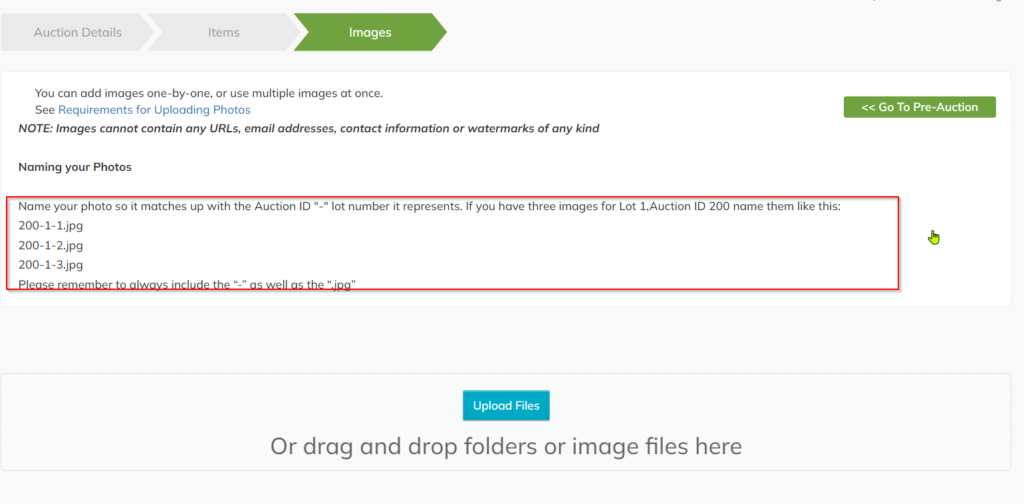
Can view the images which are uploaded and can upload a single image.
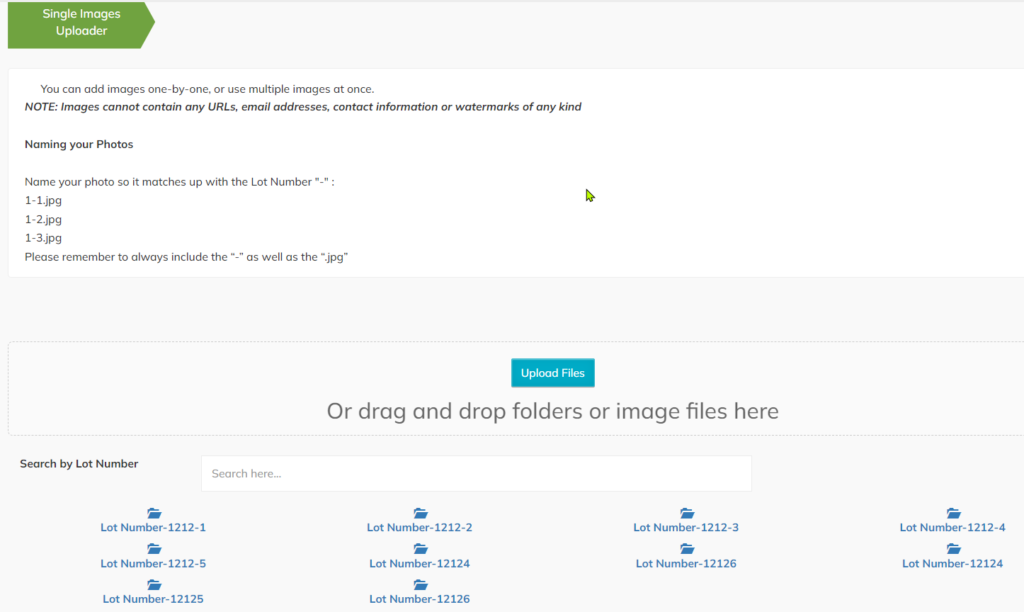
Sellers can find the procedure to upload an inventory file by clicking catalogs -> View.
Marketing:
Sellers can Market their Inventory by sending emails to all the users of his/her site and users from Auction io. To Market inventory via email, Sellers have to click on Marketing then the page will redirect the seller to Marketing page where they can Select the user list depending on their location, Email Template and make payment for the email.
Export Auction:
Sellers can Export their Inventory lots in Auction io, Live Auctioneers, Hibid, Proxy Bid formats and upload it in the respective sites.
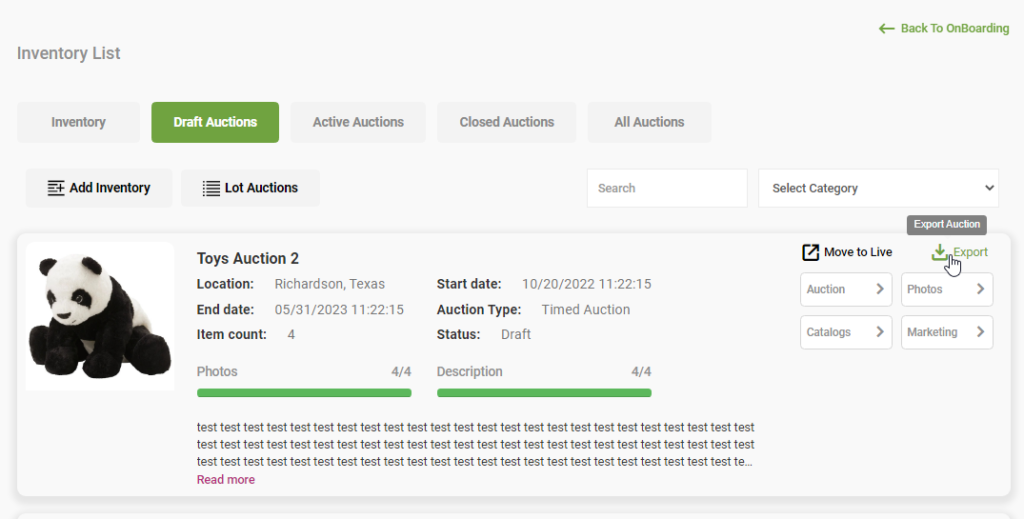
By Clicking Move to Live Option seller can Move the Draft Auction To Live (Active). There is a pop-up prompting “Are you sure you want to move live for this auction? Please cross check the auction end date.” Check end date and click Yes to Move Auction Live.
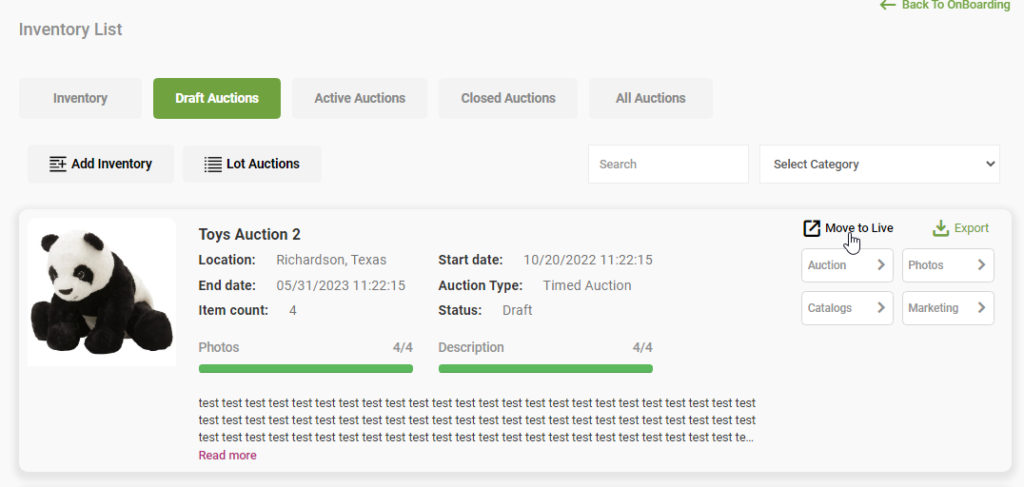
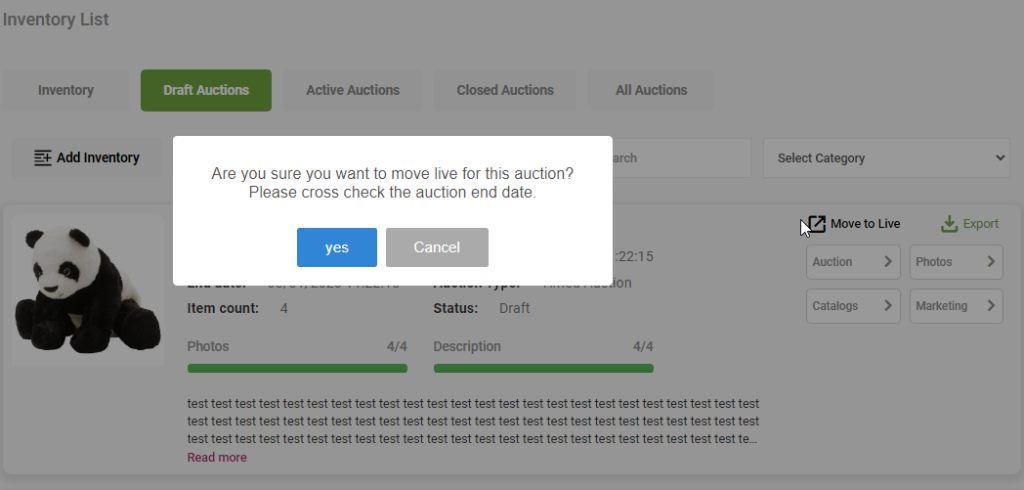
Active Page Contains all Active Auctions which are in Live (Ongoing Auctions). Sellers can find Auction details and all the Features Available in the Draft will be there on the Active Auctions such as Auction, Photos, Catalogs, Marketing, Export Auction. Also, we have Published on Auction io and View store options to view the product preview.
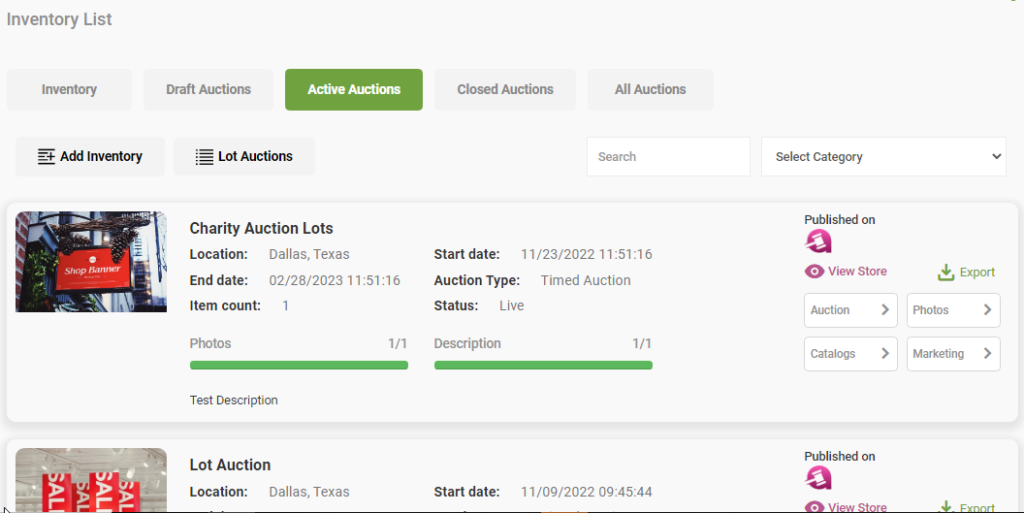
Closed Auctions:
Sellers can find their closed Auctions and Details under Closed Tab. Where users can find Catalog, Marketing and Export Auction options.
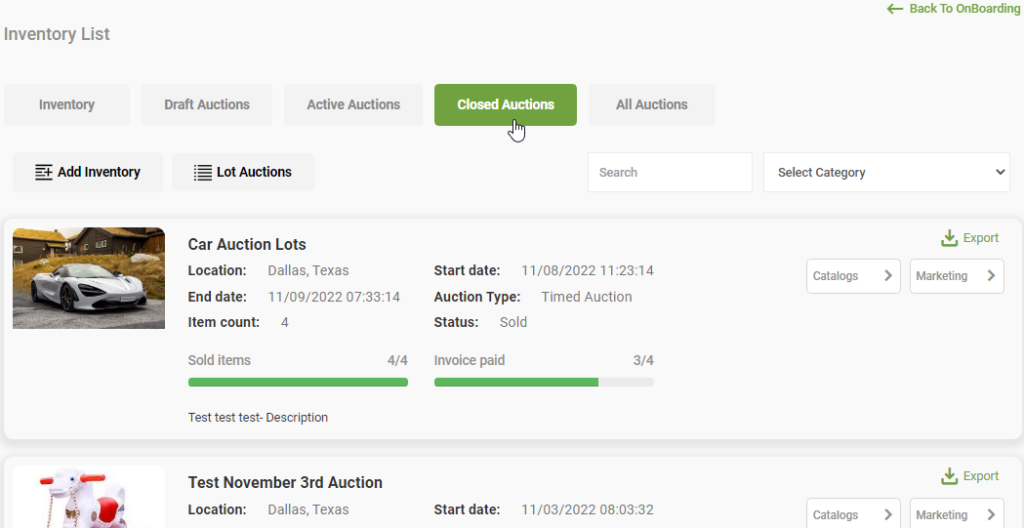
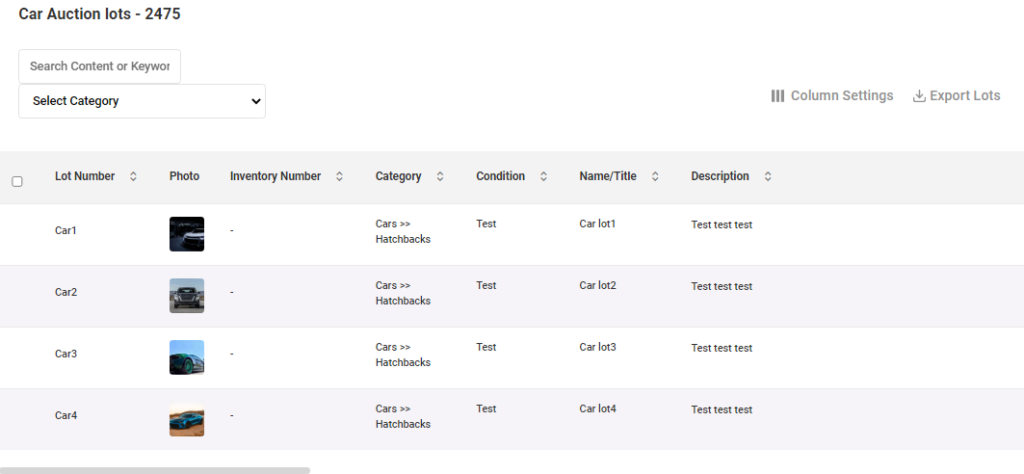
Users can Find all the Auctions (Draft, Live, Closed Auctions) under the All Auctions tab and search for any particular product with the name, Search for the Status using status drop box and get the particular status products (Draft, Live, Closed Auctions).
User can Find all the features on Active Section exist on All Auctions too. They are, Auction, Photos, Catalogs, Marketing, Export Auction. Also, we have Published on Auction io and View store options to view the product preview.
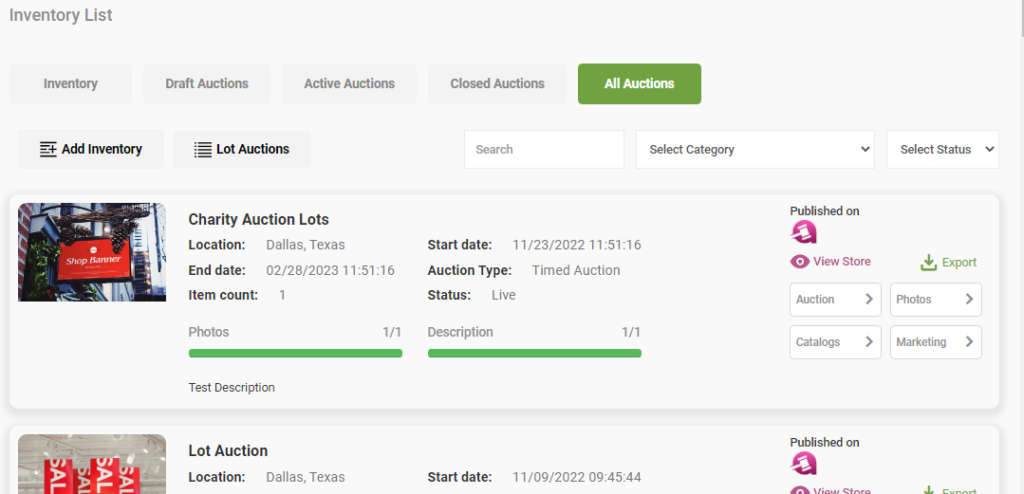
Add Inventory
Add inventory redirects to Lot posting (Product posting) and seller users can post single product manually on the Add inventory page.
Here we can get the Inventories from Amazon by updating ASIN Ids on Add Inventories ASIN input field and the full details of the product will prepopulate on a all other fields.
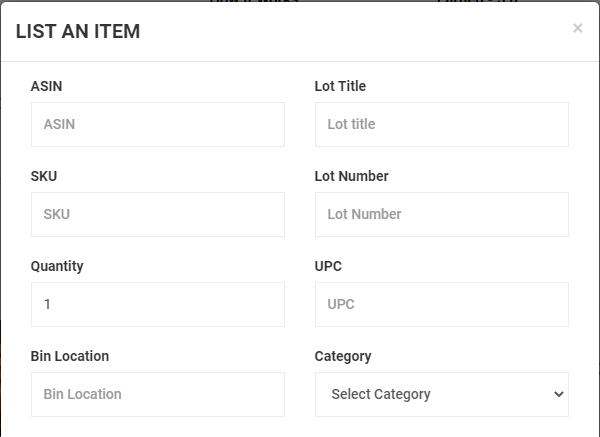
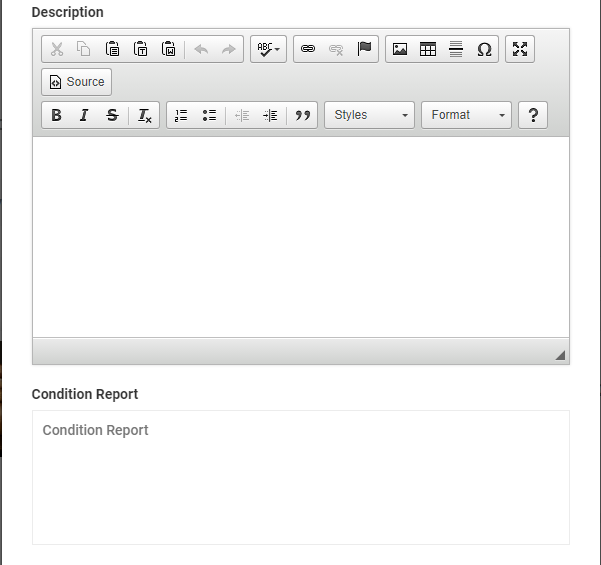
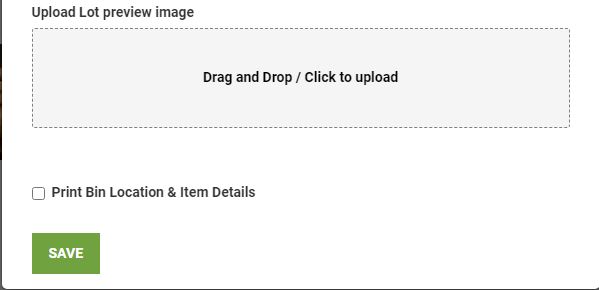
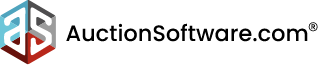



Recent Comments